HOW TO INSTALL WINDOW 8
Windows 8 Clean Install
Step-by-step Guide
| Step 1 Preparation | |
| 1.1 | If your computer does not come with a DVD or BD reading device, you will need to provide an external one to continue. |
|---|---|
| 1.2 | You can install Windows 8 with inbox drivers or download the latest drivers for Windows 8 from GIGABYTE website www.gigabyte.com if each model provides. Please note, when you adopt inbox drivers, the functions of some features may have limitation. Please read FAQ of each model for more information. |
| 1.3 | During the Windows 8 installation, your Hard Drive Disc will be formatted and all the data will be lost. Please backup your data before installation. |
| Step 2 Step-by-step installation | |
| 2.1 | Insert the Windows 8 Installation Disc into the internal / external DVD or BD reading device. Turn on your computer. |
|---|---|
| 2.2 | During the boot up screen, press [F12] on your keyboard to enter Boot Menu. |
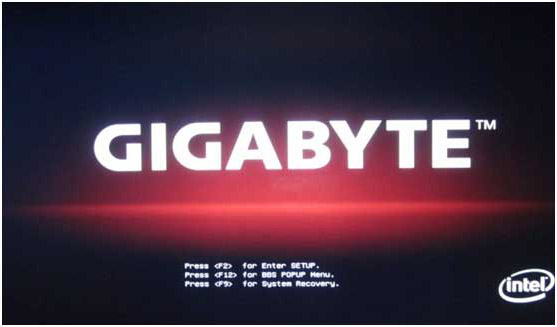 | |
| 2.3 | Once entered Boot Menu, choose the DVD or BD reading device where you insert the installation disc. |
 | |
| 2.4 | Press any key on your keyboard when you see the message to reboot from the DVD or BD reading device. |
 | |
| 2.5 | You will see the Windows 8 Installation page. Follow the instruction by your own reference. |
 | |
| 2.6 | Click “Install now” to continue. |
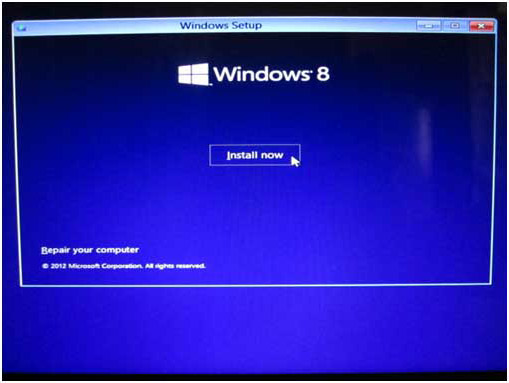 | |
| 2.7 | Windows will require you to type in the product Key. You should find your product key in your disc package. (If not, please contact your disc providers.) |
 | |
| 2.8 | Check “I accept the license terms” and click “next”. |
 | |
| 2.9 | Since this is a clean installation, please select “Custom” to continue. |
 | |
| 2.10 | If you need to create a new partition with specific size, you should click “New”. Otherwise, click “Next” and jump to step 2.12. |
 | |
| 2.11 | If you want to specify the size of new partition, please click “New” and input the partition size, then click “Apply”. |
 | |
| 2.12 | Windows will arrange a space of 350MB for system files. Click “OK” to proceed. |
 | |
| 2.13 | In this picture, the Disk 0 Partition 2 is a newly created partition. When we specified certain space during step 2.11, Windows will automatically assign 350MB to be reserved for system (and marked as Partition 1). Hence you will see the remaining space in Partition 2. |
| 2.14 | You can repeat the partition creation for more partitions if you are using a Hard Disc Drive with fair large storage volume. |
| 2.15 | When all partition process is done, choose your desired partition for Windows 8 installation, and click “Next”. |
 | |
| Step 3 Complete the Windows 8 Installation | |
| 3.1 | Specify a PC name. |
|---|---|
 | |
| 3.2 | Click “Customize” to specify your personal system settings, or click “Use express settings” to use default settings. |
 | |
| 3.3 | Specify a User name to sign in to your PC. |
 | |
| 3.4 | Once the Windows 8 desktop shows, your installation is complete. |
 | |
| Welcome to Windows 8! | |
Comments
Post a Comment